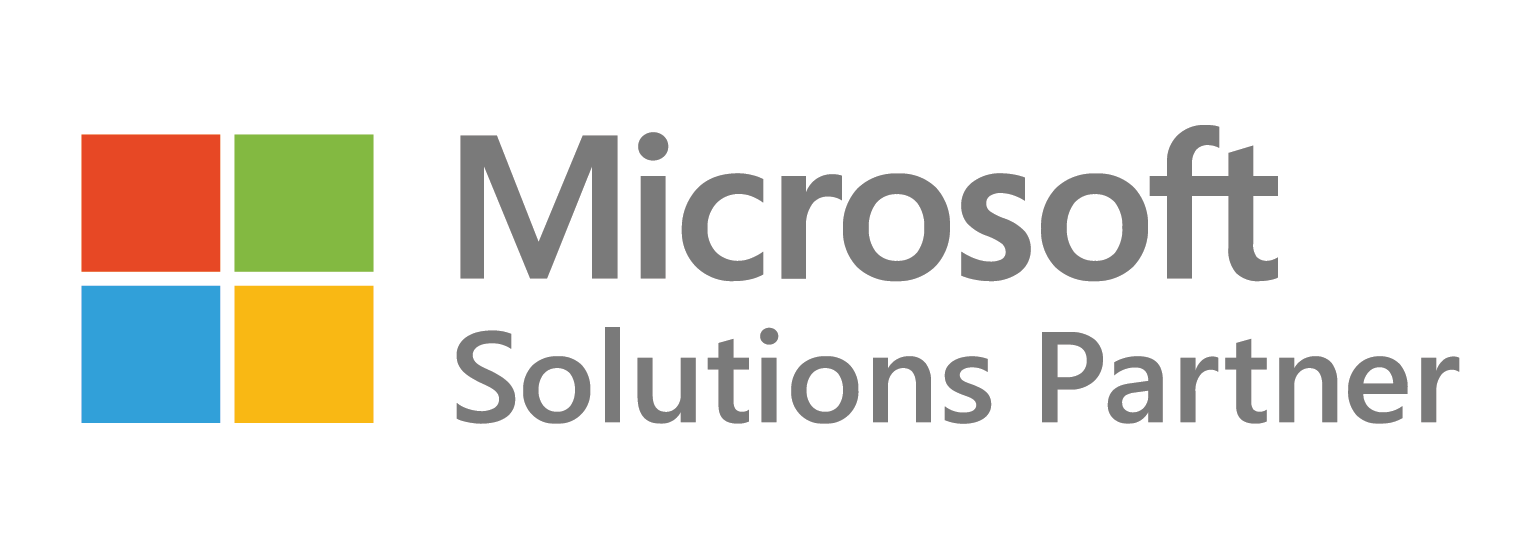In the modern era of business, where the workforce is increasingly globalized, mobile, and remote, collaboration has become more complex but also more critical than ever. Organizations must be able to quickly share information, ideas, and resources, regardless of geographic boundaries or time zones. Seamless collaboration is no longer just a competitive advantage; it is an essential component of business success.
Microsoft Office 365 has emerged as a pivotal solution for organizations looking to foster better teamwork, streamline workflows, and empower employees to collaborate in ways that drive productivity and innovation. By combining familiar productivity tools like Word, Excel, PowerPoint, and Outlook with powerful collaboration platforms such as Microsoft Teams, SharePoint, and OneDrive, Office 365 offers a comprehensive suite designed to transform the way businesses communicate and collaborate.
This article explores how Office 365 can revolutionize business collaboration, highlighting key features and tools that make it easier for employees to work together effectively, no matter where they are.
Cloud-Based Accessibility: Empowering Remote and Mobile Collaboration
One of the key advantages of Office 365 is its cloud-based architecture, which removes the traditional constraints associated with on-premise software solutions. With Office 365, employees can access their work anytime, anywhere, and from virtually any device, whether it’s a desktop, laptop, tablet, or smartphone. This accessibility is a game-changer in today’s work environment, where remote work and flexible schedules have become the norm.
Cloud-based accessibility ensures that employees are no longer tied to the office and can collaborate with colleagues and clients around the world. Whether an employee is traveling for business, working from home, or based in a different region entirely, Office 365 keeps them connected. The cloud ensures that everyone has access to the latest versions of documents, emails, and tools in real time, allowing for seamless collaboration without delays.
This is particularly beneficial for project-based teams that require frequent updates and adjustments to their work. For instance, an international marketing team can collaborate on a campaign strategy without being in the same time zone, editing shared documents in real-time and coordinating across multiple channels without disruption. Office 365’s cloud-based framework enables true global collaboration, enhancing productivity and ensuring that business never slows down due to geographic barriers.
Real-Time Co-Authoring: Streamlining Document Collaboration
Real-time co-authoring is another standout feature of Office 365 that significantly improves collaboration. Teams can now work together on the same document simultaneously, eliminating the need for countless email exchanges or document revisions. Whether it’s a report in Word, a financial model in Excel, or a presentation in PowerPoint, team members can make edits and see changes in real-time, ensuring that everyone is always working with the most up-to-date version of the document.
This capability is invaluable for teams that operate under tight deadlines or need to collaborate across departments. For example, a sales team working on a proposal can collaborate with the marketing and finance teams in real time, incorporating feedback and making adjustments on the fly. This synchronous collaboration not only saves time but also minimizes errors that arise from version control issues.
Furthermore, real-time co-authoring fosters a more dynamic and interactive work environment. As team members collaborate in real-time, they can provide instant feedback, share ideas, and make suggestions, all of which contribute to more innovative and higher-quality work. This level of teamwork would be much harder to achieve with traditional file-sharing methods.
Microsoft Teams: The Central Hub for Teamwork
Perhaps the most transformative tool within Office 365 is Microsoft Teams, which serves as the central hub for all things collaboration. Teams is more than just a communication tool; it’s a complete platform that allows employees to chat, hold video meetings, share files, and collaborate on projects—all from a single interface. This unification of communication and collaboration tools in one place streamlines workflows and enhances productivity.
With Teams, employees can create channels for specific departments, projects, or topics, allowing for focused discussions and easy access to relevant information. Teams also integrate seamlessly with other Office 365 tools like OneDrive, SharePoint, and Planner, meaning that documents, tasks, and communications are all interconnected and easy to manage.
For example, a product development team can create a channel within Teams to discuss project updates, share design files, and hold virtual meetings. Instead of switching between email, file-sharing platforms, and communication tools, the entire workflow can be managed within Teams. This reduces friction, improves communication, and ensures that everyone is aligned on project goals and timelines.
Additionally, Teams supports video conferencing and screen sharing, which are essential for remote teams or organizations with distributed workforces. Whether it’s a quick check-in meeting or a large-scale presentation, Teams offers robust tools to facilitate seamless virtual collaboration. This makes it easier for employees to stay connected, no matter where they are located.
OneDrive for Business: Secure, Centralized File Sharing
OneDrive for Business plays a crucial role in enhancing collaboration by providing a secure and centralized platform for file storage and sharing. OneDrive allows employees to store their documents in the cloud, making them accessible from any device at any time. This ensures that everyone has access to the latest versions of files, reducing the risk of confusion or version control issues.
OneDrive’s intuitive file-sharing capabilities allow users to share files with colleagues, clients, or external partners simply by sending a link. This eliminates the need for large email attachments and ensures that everyone involved can access the necessary documents without delays. Users can also control permissions, dictating whether the recipient can view, edit, or comment on the document, providing additional security and control over shared content.
Additionally, OneDrive integrates seamlessly with other Office 365 applications. For instance, employees can open and edit OneDrive files directly in Word, Excel, or PowerPoint without needing to download them. This seamless integration boosts efficiency, as employees can collaborate on documents without worrying about the technical complexities of file-sharing.
OneDrive’s built-in version history feature is also invaluable for collaborative work. If a file is accidentally modified or deleted, users can easily restore previous versions, ensuring that no work is ever lost. This provides peace of mind and allows teams to experiment with new ideas without fear of permanently altering important documents.
SharePoint: Creating Collaborative Intranets and Workspaces
For organizations with more complex collaboration needs, SharePoint offers a powerful solution. SharePoint is a web-based platform that enables businesses to create customized intranet sites where teams can store, organize, and share information. These intranets can be tailored to meet the specific needs of departments, project teams, or business units, providing a centralized workspace for collaboration.
SharePoint is particularly useful for large organizations that need to manage vast amounts of content and resources. It serves as a digital hub where employees can access important documents, track project progress, and share updates. For example, a legal department can use SharePoint to store and manage contracts, ensuring that everyone has access to the latest documents and can collaborate on legal matters in a secure environment.
SharePoint also integrates with other Office 365 tools, such as Microsoft Teams and OneDrive, allowing for seamless collaboration across platforms. Teams can easily share documents stored in SharePoint, hold meetings to discuss project updates, and assign tasks using Planner. This interconnected ecosystem ensures that all aspects of collaboration are streamlined and that employees can focus on their work without being bogged down by disjointed tools.
For organizations that rely on document-heavy processes, such as law firms, government agencies, or large enterprises, SharePoint provides an invaluable solution for managing content and enabling collaboration at scale.
Outlook and Calendar: Coordinating Communication and Schedules
Clear communication and coordinated schedules are essential for successful collaboration, and Office 365’s Outlook and Calendar tools make this easier than ever. Outlook is more than just an email platform; it’s a complete communication tool that integrates with the rest of the Office 365 suite to streamline how employees communicate and schedule their work.
With Outlook, employees can easily send emails, schedule meetings, and share calendars, ensuring that everyone is on the same page. The shared calendar function is particularly useful for scheduling team meetings, as it allows employees to view each other’s availability and find suitable times for everyone involved.
Outlook also integrates seamlessly with Microsoft Teams, allowing users to schedule Teams meetings directly from their email. This integration makes it easier to manage both communication and collaboration, as employees can switch between tools without interrupting their workflow.
Additionally, Outlook’s search capabilities make it easy to find emails, documents, or calendar events, even in a cluttered inbox. This helps employees stay organized and ensures that important communications are never lost. Whether it’s a quick email update or a scheduled meeting, Outlook and Calendar provide the tools needed to keep teams aligned and focused on their goals.
Planner: Organizing Tasks and Managing Projects
Effective task management is critical for collaboration, and Office 365’s Planner tool offers an intuitive solution for organizing tasks, tracking progress, and ensuring accountability within teams. Planner is a visual task management tool that allows teams to create plans, assign tasks, set deadlines, and track progress—all in one place.
The planner’s visual interface makes it easy to see which tasks are assigned to which team members, what the deadlines are, and what the overall project timeline looks like. Tasks can be organized into boards, lists, or charts, providing a clear overview of the project’s progress. Each task can also include detailed descriptions, attachments, and checklists, ensuring that team members have all the information they need to complete their work.
Planner is particularly useful for large projects with multiple stakeholders, as it helps keep everyone on the same page. For example, a product launch team can use Planner to assign tasks related to marketing, sales, and product development, ensuring that all aspects of the project are being managed efficiently. As tasks are completed, team members can update the progress, providing real-time visibility into the project’s status.
Planner integrates with Microsoft Teams, allowing teams to discuss tasks, share updates, and collaborate on projects directly within the platform. This integration ensures that task management and collaboration are seamless, improving productivity and helping teams meet their deadlines.
Yammer: Encouraging Social Collaboration
Yammer is another powerful collaboration tool within Office 365 that enables social collaboration across the organization. Yammer functions as an internal social network, allowing employees to connect, share ideas, and collaborate in a more informal setting. This tool is especially useful for fostering a sense of community within large or geographically dispersed organizations.
Yammer provides a platform where employees can ask questions, share knowledge, and participate in discussions that may not fit within the structure of traditional project teams. For instance, an employee in the marketing department might ask for input on a campaign from colleagues in other departments, or a new employee might use Yammer to find mentors or seek advice.
Yammer helps break down organizational silos, enabling employees from different teams and departments to collaborate more freely. It also encourages innovation by providing a space for employees to share new ideas and brainstorm solutions to business challenges. This type of cross-departmental collaboration is often the key to driving innovation and improving overall business performance.
Additionally, Yammer integrates with the rest of Office 365, allowing employees to share documents from OneDrive, schedule meetings through Outlook, and collaborate on projects through Teams. By encouraging social collaboration, Yammer helps foster a more connected and engaged workforce, which is essential for long-term business success.
Security and Compliance: Safeguarding Collaborative Workflows
While collaboration is critical, security remains a top concern for organizations, particularly when sharing sensitive data and documents. Office 365 includes a range of security and compliance features that ensure businesses can collaborate without compromising the safety of their information. From data encryption to multi-factor authentication, Office 365 provides robust security tools to protect both internal and external collaboration.
For industries handling sensitive information, such as financial institutions, law firms, or healthcare providers, Office 365’s built-in compliance tools are essential. These tools help organizations meet regulatory requirements while still benefiting from the full suite of collaboration features. For instance, financial institutions can use Office 365’s security features to ensure that client data is protected when sharing files across departments or with external auditors.
Additionally, Office 365 includes Advanced Threat Protection (ATP) and Data Loss Prevention (DLP) tools, which protect against cyber threats and accidental data breaches. These features allow organizations to collaborate with confidence, knowing that their data is secure. For businesses operating in highly regulated industries, Office 365’s security and compliance capabilities are invaluable for maintaining trust with clients and partners.
Power Automate: Automating Collaborative Workflows
Office 365’s Power Automate tool allows businesses to automate repetitive tasks and workflows, freeing up employees to focus on more strategic work. Power Automate enables users to create automated workflows between different applications, improving efficiency and ensuring that collaborative processes run smoothly.
For instance, a sales team can use Power Automate to automatically generate a proposal template whenever a new lead is added to Microsoft Dynamics 365, or an HR team can create an automated workflow for onboarding new employees. These workflows ensure that important tasks are completed on time, without the need for manual intervention.
Power Automate also integrates with other Office 365 tools, such as Teams, SharePoint, and Planner, making it easier to create end-to-end automated processes that support collaboration. By automating routine tasks, businesses can improve productivity, reduce errors, and ensure that collaborative efforts are streamlined and efficient.
Conclusion
Collaboration is essential for business success in today’s fast-paced and increasingly digital work environment. Microsoft Office 365 offers a comprehensive suite of tools designed to enhance communication, streamline workflows, and foster collaboration across teams, departments, and locations.
By leveraging Office 365’s cloud-based accessibility, real-time co-authoring, task management, and communication tools, businesses can empower their employees to work together more effectively and efficiently. As organizations continue to embrace remote work and digital transformation, Office 365 will play a pivotal role in enabling better collaboration and driving success.